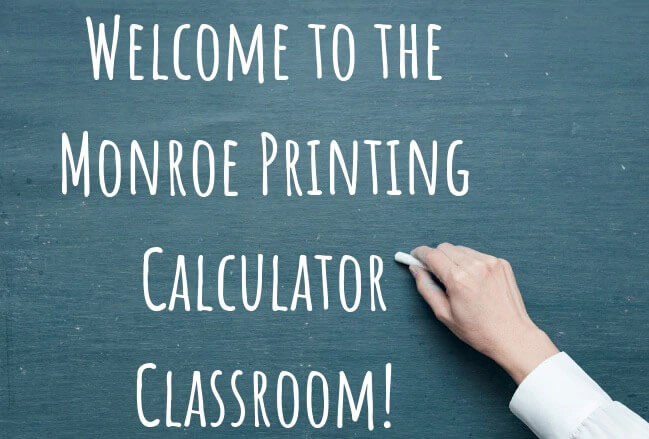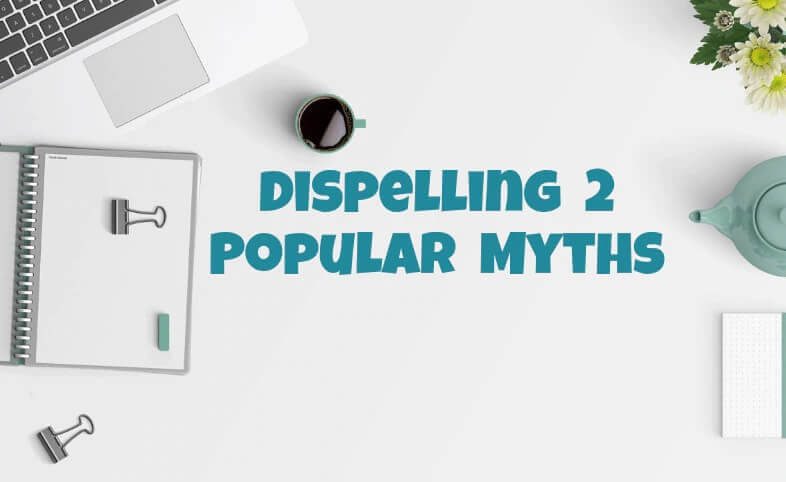Calculator Classroom
Printing calculators can be found almost everywhere and can be purchased almost anywhere. They come in a myriad of sizes and perform a multitude of useful functions such as adding, multiplying, subtracting and dividing. While these are the four basic functions of any calculator, the added functionality in Monroe's printing calculators is what truly makes them unique. These functions will be outlined below and are designed to provide the user with an advanced understanding of our calculators.
Choosing the right calculator and understanding its features should not feel like a daunting process. At Monroe, we make that process as painless as possible. That's why we created this handy Monroe Printing Calculator Classroom guide.
So let's dive in.
(Note, this course relates to business printing calculators – not handheld calculators.)
Table of Contents
What is the Purpose of a Calculator?
What is the Most Important Function of a Calculator?
First Myth - All Printing Calculators are the Same
Second Myth – “Heavy-Duty” Printing Calculator Means Good Printing Calculator
|
29.Percent |
30.Tax Key |
31.Mark up |
32.Gross Margin |
34.Rounding |
35.Summation X |
Basic Facts
What is the Purpose of a Calculator?
The goal of a calculator is to reduce the amount of mental and manual effort required to produce computational results.
What is the Most Important Function of a Calculator?
75 to 80 percent of the work performed on calculators is Addition and Subtraction. That being the case, one of the most important measures of a calculator's value is simply: is it a good adding machine? For those unfamiliar with the term adding machine, it simply refers to the function of computing math with positive and negative entries.
Commonly used by Accountants and Bank Clerks, adding machines provide an efficient and accurate way to organize credit and debit entries. An example of the inputs for an adding machine is 6, depress the "+" (plus sign), 4, depress the "-" (minus sign), and to get the total you depress the "*" (total key), which would total 2. For further explanation you are welcome to call our calculator specialists at 267-580-2600, Monday - Friday, 8am-5pm EST.
Dispelling 2 Popular Myths About Calculators
There are two popular myths that we have heard about calculators and just wanted to set the record straight.
First Myth – All Calculators are the Same!
We all intuitively know the first myth to be just that, a myth. While all calculators perform the basic functions of addition, subtraction, multiplication, division and more, they all have different styles, makes, materials standards for durability, and programs.
In fact, many calculators really aren't similar at all! And since calculators are as unique as the individuals who use them, Monroe firmly believes in finding the perfect match between user and calculator!
Second Myth – “Heavy-Duty” Printing Calculator Means Good Printing Calculator!
Within the calculator industry itself, “Heavy-Duty” describes a printing calculator that is expected to hold up under heavy-duty usage. A handheld calculator with an LCD (Liquid Crystal Display) that you can pick up in your local grocery store is NOT a Heavy-Duty calculator, despite marketing hype on the colorful packaging.
For business calculators, print speed is generally the determinant in classifying a calculator as heavy-duty, medium-duty or light-duty. If the print speed exceeds 4.0 lines per second, the calculator is normally classified as heavy-duty. Print speeds between 3.0 and 4.0 lines per second are considered medium-duty and those with a print speed below 3.0 lines per second would be considered light-duty.
Print speed and expected printer life normally go hand in hand. For example, a printer with a print speed over 4.0 lines per second will have a commensurate expected printer life of 1 million to 3 million lines of print. The expected printer life when the speed is less than 3 lines per second may only produce 500,000 to 750,000 lines of print. Medium-duty and light-duty printers are therefore considerably slower and have a much shorter expected lifespan than a real heavy-duty printing calculator.
Throughout this course, the new Monroe X Series will be used as the baseline as its design and feature set exceeds that of all other printing calculators being manufactured today.
Let's take a look at the physical and functional attributes of the Monroe Printing calculator.
Physical Attributes of Monroe Printing Calculators:
1. Enclosed Paper Roll
Most printing calculators (with the exception of heavy-duty Monroe printing calculators, specifically the Monroe 8130X, Monroe 8145X, Monroe ClassicX, and Monroe UltimateX models) have the paper roll mounted externally. The most expensive component of a print/display calculator is the printer. It is also the component most likely to fail, as it is an electromechanical mechanism.
Saying Goodbye to Dust and Dirt
The most common cause of printer failure is dust and dirt collecting on the paper roll and falling into the print mechanism as the paper is fed through the printer. By enclosing the paper roll on Monroe’s heavy-duty printing calculator models, Monroe protects the paper roll from outside elements like dirt and dust.
The only company to offer an enclosed paper roll, this exclusive feature extends the life of the printer, enabling our machines to outperform and outlast other calculator models on the market.
The External Paper Roll
If the paper roll is external, it also means paper roll holders (typically plastic) are mounted externally to hold the paper roll. It is almost certain these paper roll holders will be lost or broken during the course of use.
Pictured above is the Monroe UltimateX Printing Calculator with the enclosed paper roll.
At the very least, this design means the operator will be forced to replace paper roll holders during the life of the calculator, replace the calculator, or come up with some inventive method for supporting the paper roll when the holders are lost or broken. The enclosed paper roll design prevents the loss or breakage of the paper roll holders.
Another drawback to mounting the paper roll externally is the typically cluttered desk of most users. If the paper roll is lodged against a book, stack of papers, against a wall, or some other object on the desk, it is likely the paper cannot easily advance or move through the print mechanism.
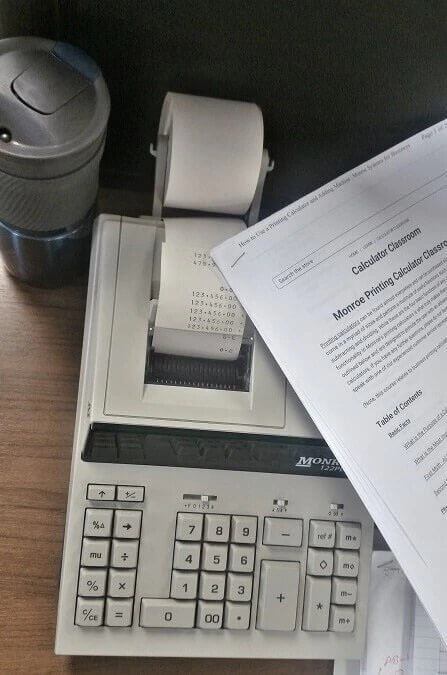
Any strain placed on the paper feed mechanism of the printer will shorten its life. As most touch operators do not look at the calculator during addition columns, such an operator would be both surprised and disappointed to look at their audit tape after listing a long column of figures and see a black smudge on the audit tape, rather than the answer. Again, the enclosed paper roll design eliminates that possibility.
Avoid damage to your printing calculator's external paper roll by making sure the paper roll is not lodged against your cubicle wall, that your desk is clutter free and that there are no chance of spills!
We wrote a blog titled, "What is an enclosed paper roll and should your printing calculator have one?" that also offers a more in depth look at the enclosed paper roll.
How Long will the Print Mechanism Last in a Printing Calculator?
The expected life of the print mechanism used in the Monroe heavy-duty printing calculator models is 5.4 million lines of print. Our COO, Bill Ault, wrote a blog titled, "How Long Will Your Printing Calculator Last?" and in working with our engineers he found that, "A standard 150’ roll of calculator paper holds approximately 5,400 lines of print. That translates to the printer mechanism printing on 100 rolls of paper."
The enclosed paper roll enhances the ability of the printer to reach its expected life. Compared to the Monroe 2020PlusX for example, and by extension, many other calculators in the same print speed range only have a print mechanism life span of 1 to 1.5 million lines of print. Whereas the heavy-duty X Series will last 2 or 3 times as long.
Taking into account that external paper roll calculators will fail before their expected life, the heavy-duty models will likely exceed the expectation. Simply put, if the paper roll is on the outside, you will buy at least 3 calculators before you would wear out a heavy-duty Monroe printing calculator.
2. Spare Supplies Storage Areas
By enclosing the paper rolls, the heavy-duty X Series provides specially designed compartments to store an extra roll of paper tape, our Monroe P65M red/black twin spool ribbon and/or the Monroe M33X ribbon cartridge.
3. Print Quality

There are at least three factors affecting the quality of print on the paper tape. The obvious one of course is the ribbon. The other two common factors are the paper (thickness) and the manufacturing variance of the printer (distance between the platen and print wheel). Monroe carefully selects both ribbon and paper supplies to optimize the print quality for our calculators.
We produce printing calculator paper on 20-lb. bond paper, the best quality paper offered in the industry. Additionally, Monroe ink ribbons offer the highest quality print because of our ribbons containing more ink than other brands on the market. We also use a True Red ink that is unique to Monroe ribbons. While both supply items are readily available, the quality of the ribbon and the quality of the paper vary greatly when obtained from sources other than Monroe.
4. Ribbon Cartridge vs. Twin Spooled Ribbons
Red and black print are generally accepted industry standards. This is primarily the result of accepted accounting practices where positive entries are printed in black and negative entries printed in red. Most commercial grade printing calculators accept twin spool red/black ribbons. Fewer accept a red/black ribbon cartridge.
The importance of selecting a calculator that accepts a ribbon cartridge goes further than the simplicity of changing the ribbon. Ribbon cartridges cost more than twin spooled ribbons, are easier to change, and last longer than twin spooled ribbons as the ribbon is enclosed which prevents drying.
Read our Ultimate Guide to Buying Ink Ribbon for an in depth analysis of Monroe ribbons.
The economic comparison between the two should be based upon the time difference in changing the ribbon. With twin spooled ribbons the user will, without fail, spend more time threading the ribbon through the mechanism. The user will, without fail, get ink on their fingers and, without doubt, need to wash their hands after changing the ribbon! Ribbon cartridges no doubt will save save time and are less messy than spooled ribbons.
Considering such factors, the differential cost between a ribbon cartridge and twin spooled ribbons weighs heavily in favor of the ribbon cartridge. The new X Series offers you a choice between using our Monroe M33X ribbon cartridge or the Monroe P65M twin spooled ribbons.
What type of ribbons do our other printing calculators take? Check out this handy Monroe Ribbon Compatibility Chart.
5. Size
A common misconception applies to the size of a calculator. We look at our “tight for space desk” and naturally believe that smaller is better.
But when considering the size of a printing calculator, you must include the size of the calculator with the paper roll mounted on the outside of the calculator, like in the example of the 2020PlusX to the right. See how the user leaves enough space so that the paper roll is not touching the wall of their cubicle wall?
As discussed above, nothing can be in the area of the external paper roll if you wish to prevent the breaking of the paper roll holders or insuring the paper moves freely through the print mechanism. Our medium-duty models are approximately 8" x 3" x 4" and our heavy-duty models are 15.3" x 9.5" x 3.7".
6. Keyboard Layout
Today’s calculators are descended from yesteryear's mechanical adding machines. All mechanical adding machines include controls plus (+), minus (-), subtotal (◇), and total (*), to the right of the numeric keypad.

Recalling again that the most often used function of a calculator is addition and subtraction, adding machine controls must be located on the right of the numeric keypad. Placing them otherwise is similar to changing the location of the steering wheel of your car from left to right or worse: changing the direction of traffic to the British or Japanese system. It would feel inherently unnatural for our end users.
For new users, think of right and left brains. All addition and subtraction functions will occur on the right-hand side of keys, whereas multiplication functions will use the left-hand set of keys. This means that you can run multiplication and division separate from addition and subtraction.
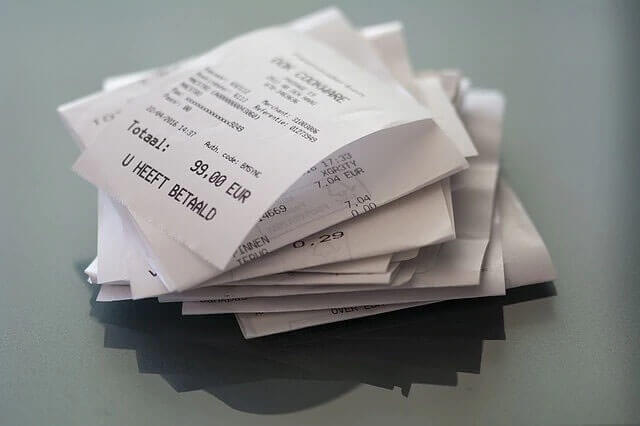
For example, you are calculating expenses from a recent business trip and, separately, you want to divide a $180 dinner bill from 5 guests. Accounting for the expenses from that employee (let's assume they had a $500 allowance) could be entered like this: 500, depress + (plus symbol for credit entry), 100, depress - (minus symbol for debit entry), 180, depress ÷ (division symbol), 5, depress = (equal sign), which will result in 36, depress - (minus symbol for debit entry), then depress * (total symbol key). You are left with a positive balance of $364. Notice, the division of the $180 by 5 guests did not register as a positive or negative entry until we depressed the - (minus key).
This means that you can perform multiplication or division without affecting your addition and subtraction until you assign a positive or negative entry to the product of your multiplication/division. We understand this may appear complex for newcomers, but once you see this functionality in action, you'll be comfortable with using these functions in no time.
Plus, this saves you from having to stop your work to do multiplication and division problems since you are able to keep it from affecting your addition and subtraction.
And who doesn't like that!
7. Key Top Size
The largest keys on the keyboard should be those used most frequently. For the calculator, this certainly means the Plus Key, Minus Key, Total Key, Zero Key and Decimal Key. The actual size of these keys varies greatly from model to model and it is often what printing calculator users become comfortable with that determines what size is large enough. Small key tops, if used by you for popular functions, can hinder touch operation and therefore productivity. Each of our Monroe printing calculator product pages will show you what to expect in size for the various keys you routinely need to use.
8. Key Top Shape
The shape of keys often enhances touch operation. For example, the numeric keypad (1 -9) on the Monroe UltimateX has cupped keys. The function keys have flat surfaces enabling the operator to differentiate between the numeric keypad and the function keys by feel. The 5 key has a tiny dome in its center, much like a computer keyboard, which assists the operator in quickly locating the home key (5) and home row (4, 5 and 6).
9. Key Top Stability
Keys with little side-to-side play, aka movement, enhance touch operation (the ability to navigate the keyboard by touch, not having to physically look at the keys) by providing a surety of touch. Excessive play on the key top or pressing key tops in locations that prohibit entry slow down or eliminate the ability to operate the calculator quickly.
10. Touch
The Monroe UltimateX features (IKT) Individual Keyswitch Technology. Beneath the keyboard of most calculators today lays a rubber sheet. Directly beneath each key is a rubber dome (a raised bump) which is part of the rubber sheet. Pressing a key causes contact with the rubber dome which in turn makes contact with the printed circuit board and causes the calculator to recognize a key has been pressed.
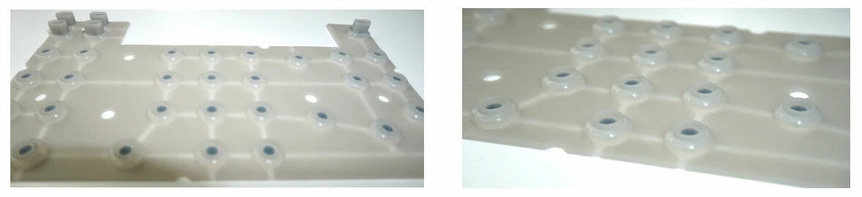
Rubber sheet which lies beneath the keyboard (left). The small black dots underneath make contact with the printed circuit board (right).
The feel of keyboards varies significantly, affected by such factors as material, thickness, dome shape and others. In all cases, however, there is a minute amount of resistance to pressing the key which comes from first the dome and then the rubber sheet. This rubber sheet technology came into prominence more than 10 years ago, replacing the then prominent technology IKT.
In designing the Monroe UltimateX, Monroe has re-developed IKT as it offers the fastest, lightest and surest touch. IKT eliminates the rubber sheet technology and places the dome within the keyswitch itself. By doing so, any resistance to a key depression caused by the rubber sheet is eliminated. This provides what we refer to as a velvet key touch, which is different from any printing calculator manufactured today.

The individual rubber domes exist as part of the keyswitch (left). The black dot (center of each dome) makes contact with the circuit board (right). Without the rubber sheet, resistance is greatly decreased.
11. Two Key Rollover
Two key rollover enhances speed in touch operation. For example, if entering the amount 12 the user may press the 1 key followed by depression of the 2 key. Both keys are pressed. Removing the index finger from the 1 key, and then removing the middle finger from the 2 key causes both 1 and 2 to be entered. The fastest touch operators roll from the entry of keys to a function key. Two key rollover eliminates the need for pressing each key distinctly one key at a time. This is a standard feature throughout all of the Monroe printing calculator models.
12. Electronic Keyboard Interlocks
In the event two keys are pressed simultaneously, the key first sensed by the calculator will be entered. Normally, it will be the key pressed with the greatest force. By not creating an Error (which on many calculators would require clearing) Electronic Keyboard Interlocks tries to interpret the entry and choose the most likely correct key depression.
13. Decimal Settings
Every calculator has one or more decimal settings. The decimal setting controls the number of decimal places desired in the total or result. The decimal selector should never limit or fix the number of decimal places contained in an entry as its function is to determine the number of entries in the total or result. If a calculator edits the number of decimal places in an entry to the decimal setting, it is violating the precept that between the operator and the calculator, the only intelligent entity is the operator.
It naturally also violates the goal of a calculator established in the beginning of this course. If the calculator edits entries, an operator would need to move the decimal selector to reflect the entry with the greatest number of decimal places to permit entry of all figures, and then move the decimal selector back to the desired number of decimal places in the answer before pressing the total key. That requires additional manual and mental effort.
14. Speed
Earlier, we touched briefly on print speeds as they relate to expected printer life. The Monroe heavy-duty printing calculators have a print speed of 5.0 lines per second. This is the fastest available speed for calculator impact printers. Fast touch operators are often able to work ahead of the printers' ability to print. For this reason, the heavy-duty models have a keyboard “buffer” which permits operators to be as many as 13 entries ahead of the printer.
Functional Attributes of Monroe Printing Calculators:
1. Separate Adding Machine
Earlier in our discussion, we touched upon the basis and importance of having the adding machine controls on the right. Similarly, it is important to have the calculator controls on the left (times, divide, equals etc). The separation physically between the adding machine and calculator again pertains to the intended use of the calculator, i.e. most of the work performed on the calculator will be addition and subtraction. It is also extremely important that that separation exist functionally.
Certain calculators use the +, -, and/or total keys as an equals key. This means that users may not add a column of figures and interrupt the addition to perform any other operation (multiplication and division for example). Inadvertent depression of the times or divide keys could clear the contents of the adding machine, thereby necessitating reentry of the column of figures.
2. Repeat Addition and Subtraction
This feature is standard on most printing calculators. It permits a user to press the plus key again (for example) to add the same number more than once. It also permits a user to touch the minus key following a depression of the plus key to correct an entry error. This feature eliminates the need to reenter like amounts when they follow each other in addition and subtraction.
3. Add Mode
Add mode is typically denoted on the decimal selectors of calculators as a + symbol or with an "A". In Add mode, the user need not press the decimal point key when entering dollars and cents. The calculator will place the decimal point automatically, i.e., if you were to enter 1, 2, 3, then press the plus key, the calculator would accept the entry as $1.23.
The feature add mode was first developed by Monroe and based upon the fact that mechanical adding machines did not have decimal point keys, therefore entries were accepted as dollars and cents.
Add Mode on the Monroe heavy-duty printing calculators goes far beyond simplifying the entry of figures for addition and subtraction. Since these products are no longer simple adding machines, if you perform multiplication or division when the decimal selector is in the Add Mode (+) position the calculator will recognize that entry as a whole number. For example, entering 10 and depressing the multiplication sign (x) would show as the number 10 as opposed to the same entry for addition or subtraction showing as .10 cents.
• Units/Price Mode
One of the most common applications performed on a calculator is checking an invoice. Invoices typically are formatted in much the same way. That is, one is multiplying the number of units by a price in dollars and cents. On the Monroe heavy-duty models, if the decimal selector is in Add Mode, and one enters 12, touches the times key, then enters 123, then equals, the calculator will automatically treat the entry of 12 as whole units and treat the second entry 123 as $1.23. This treatment is referred to as units price mode. Most other calculators will treat both entries as whole numbers, a few have included the ability to perform Units/Price mode recognizing its simplicity and usefulness.
• Units/Units Mode
Monroe heavy-duty models provide the option of changing the default position (Units/Price Mode described above) to other formats when the decimal selector is in the Add Mode position and you are performing multiplication or division. Units/Units Mode, when selected, treats both entries in multiplication or division as whole numbers, if no decimal point is entered.
• Price/Units Mode
As much as one wants to generalize, there are invoices where price appears first then the number of units. To facilitate this type of invoice, again the Monroe heavy-duty calculators provide another selectable format. This format accepts the first entry as dollars and cents and the second entry as a whole number.
• Price/Price Mode
Typical within the trucking industry, certain invoices have fractional quantities (weight) times price. Selecting yet another format to simplify entry, the Monroe heavy-duty calculators support price/price mode. In this format both first and second entries are accepted as 2 decimal places automatically.
4. Adding Machine Indicator Lamp
The adding machine indicator lamp (featured on the Monroe heavy-duty models) visually informs the operator as to the state of the accumulator (adding machine register). If the lamp is illuminated "red" there is an amount in the adding machine.
Going back to the goal of the calculator, most operators, when beginning to use the calculator, press the total key, then the clear key (often more than once) to ensure the adding machine is clear prior to listing the column of figures. This is both a waste of paper and time — a waste clearly eliminated with the provision of the Adding Machine Indicator Lamp.
5. Clear Add Symbol
The Monroe heavy-duty models print a unique symbol on the type called the clear add symbol (*+) if that entry was the first entry made into a clear adding machine. This symbol (*+) clearly indicates to the operator or anyone auditing the tape that the adding machine was clear prior to commencing the listing of figures.
6. Grand Total Indicator Lamp
The Grand Total indicator lamp visually informs the user as to the contents or lack thereof of the Grand Total register. Again, without this indicator lamp, the user is forced to perform various clearing functions to make sure the grand total register is clear prior to performing the addition of multiple columns of figures.
7. Sequential Calculation Indicators
Special audit trail symbols are provided to indicate to the operator when a chain or sequential calculation is or has been performed. If brackets appear around the times symbol (x) or the divide symbol, it illustrates a chain calculation is being performed. These indicators are especially useful to insure correctness of results and simplify audits of results.
8. Calculator Mode Correction
How many times have you entered a figure, pressed the times key instead of the divide key, or vice versa? It happens often. Calculator Mode correction is a feature that permits the operator (in the sequence described above) to immediately follow the times key depression with a depression of the divide key. Doing so changes the mode from multiplication to division.
9. Entry Only Display
Most calculators (with the exception of Monroe heavy-duty models) display a running subtotal. The Monroe heavy-duty calculators allow the operator a choice of seeing the entry just made in the display or the running subtotal. Showing the entry only in the display is clearly a superior audit tool, as it enables the user to quickly check the display when they feel an entry error has been made.
10. Running Subtotal Display
Most calculators show the running subtotal in the display. Monroe heavy-duty printing calculators provide this format selectively. The operator has the choice of seeing the entry only or running subtotal in the display.
11. Automatic Constants
All Monroe calculators accept the first entry in multiplication and the second entry in division as an automatic constant. There are no K (constant) switches to worry about or move. For calculators with a K switch, one needs to worry about engaging it first to perform calculations with constants then disengage before adding a column of figures. This is certainly contrary to the goal of a calculator expressed earlier.
12. Group and Grand Total
GT as it is often referred to and abbreviated, enables the user to add several columns of figures and get a “grand total” of all column totals. Certain calculators only provide the ability to achieve the total and are not capable of providing a grand subtotal. Full functionality is provided on the Monroe heavy-duty models.
13. Cross Footing
Cross footing is not Group and Grand Total. In cross footing, both columns and rows are totaled. Cross footing is a common function performed by an Excel Spreadsheet. The Monroe UltimateX provides the ability to perform automatic cross footing. Its matrix size is 99 columns by 99 rows. Each cell within this matrix is individually addressable.
14. Percent Distribution
The Monroe UltimateX provides the ability to perform automatic percent distribution when the cross footing function is engaged. Percent distribution means that each entry made to comprise the total of a column of figures is divided by the total and expressed as a percentage of that total.
15. Proration
The Monroe UltimateX provides the ability to perform automatic proration when the cross footing function is engaged. An amount can be prorated based upon its respective percentage of a total amount. In the above description of percent distribution, an amount would be divided based upon its percentage of the total.
16. Basic Financial Functionality
Financial functionality is ordinarily not found on desktop printing calculators. The Monroe UltimateX provides the ability to solve for Amount Financed, Term or Payment Amount, given the entry of Interest Rate and two of the other three variables (Amount Financed “Present Value”, Rate, Term or Payment). When the basic financial functionality is selected, the user also has the ability to convert a figure to a monthly amount (x/12) or to annualized amount (X x 12).
17. Real Time Clock
While some calculators provide for the display of time, very few provide the ability to calculate hours and minutes. The Monroe UltimateX provides the ability to enter a decimal figure and convert that figure to hours and minutes, or the reverse can be performed, i.e. convert hours and minutes to decimal equivalent. It also enables the calculation of hours and minutes worked, and can also calculate days between dates, a future or past date.
18. Present Value – Future Value
The new Monroe UltimateX allows you to compute Present Value or Future Value.
19. Amortization
The new Monroe UltimateX provides the ability to compute and print an amortization schedule (entire schedule, selected month or range of months). The schedule includes the payment number, regular payment amount, amount of the payment applied to interest, principal, remaining principal balance and the amount of interest paid from the inception of the loan.
20. Cost/Sell/Margin
The new Monroe UltimateX features one touch keys to compute Cost/Sell/Margin. Enter two variables and solve for the third. Monroe UltimateX, ClassicX, 8130X, 8145X also provide the ability to solve for such values, however not through one touch keys.
21. Non Add/Date Key
The non add/date key on a calculator is used to place an identifying number or date on the tape to help identify a listing or calculation. Typical uses would be to enter the invoice number and date prior to checking the listing or invoice. In times past, the operator would typically write identifying numbers such as date or invoice number on the calculator's paper tape to link the paper tape to the source document.
22. Backspace Key
The backspace key is designed to remove digits erroneously entered one digit at a time. For all Monroe printing calculators, the backspace key will perform this function on live entries (entries not completed with a depression of a function key). Since many results are used for further calculations, preventing the backspace key from removing a digit saves an operator from reentry of such figures if the backspace key were inadvertently pressed.
23. Item Count (N-Count)
This feature counts the number of items in a column of figures or the number of lines calculated on an invoice. The Monroe 8130X, 8145X, ClassicX, and UltimateX have intelligent item count, meaning the calculator knows the difference between correcting an error or an intentional addition of a negative figure.
If you were to add, 1, 2, 3 and determine after entry of 3 and depression of the + key that 3 should have been 4, the operator would simply touch minus which takes out the 3. The operator could then enter 4, press plus and then total. The total is 7. The item count is 3. Certain calculators have attempted to provide intelligent item count. They may have a selection n+/- for example.
This is not an intelligent item count. It increments the count for positive entries and decrements the count for negative entries. It is easy to see that this count does not reflect the actual numbers of entries legitimately made.
24. Automatic Averaging
From the discussion of Item count above, automatic averaging provides the ability to divide the total by the number of items to determine the average for the items. This feature is of little use, if as described above the item count is apt to be incorrect. Intelligent Item count for the Monroe 8130X, 8145X, ClassicX, and UltimateX make automatic averaging worry free.
25. Underflow
Underflow is a feature designed to assist the operator in obtaining the most significant result. If the decimal selector was set at 6 for example and the number of whole digits (on a 12 digit display) was 8, the decimal point would be shifted to show 8 whole digits and only 4 decimal places in the answer. If a unit were not equipped with this feature, an error would be created and the operator would have to move the decimal selector to accommodate the result.
26. Reverse Underflow
Very few calculators have reverse underflow. The Monroe 8130X, 8145X, ClassicX, and UltimateX are the exceptions. Reverse underflow means that if the result of a calculation would yield zero, when displayed at the current decimal setting, the decimal point will shift to the left to show the most significant decimal amount. For example, if the decimal selector were set at 2 and you attempted to divide 2 by 625, the answer would (for most calculators) be zero. For the Monroe 8130X, 8145X, ClassicX, and UltimateX, the decimal shifts to the left automatically so the actual result 0.0032 can be displayed.
27. Extended Capacity
The Monroe 8130X, 8145X, ClassicX, and UltimateX also feature Extended Capacity. Rather than deliver an error when the answer exceeds the capacity of the calculator, our heavy-duty models present the answer in scientific notation. The calculation capacity of the 8130X, ClassicX, and UltimateX is 24 digits even though the capacity of the calculator is 12 digits. The Monroe 8145X has a calculation capacity of 28 digits and the capacity of the calculator is 14 digits.
28. Automatic Clearance – Overflow/Error
There are times when Error and Overflow conditions are created. Dividing by zero for example, creates an error as it is mathematically undefined. The Monroe 8130X, 8145X, ClassicX, and UltimateX automatically clear these conditions when encountered. Most calculators force the operator to clear such conditions before proceeding. Again, more manual and mental effort in such calculators.
29. Percent
The percent key changes an amount to a format we are more comfortable seeing. Were we to multiply 100 by 3%, we are more comfortable entering 100, pressing the x key, then entering 3 and pressing the % key. Alternatively we would have to enter the decimal equivalent (.03) to obtain the same result. The percent key also has additional capabilities often included. Depression of the + or – keys immediately following the % key yields the percent increase or percent decrease respectively automatically.
30. Tax Key
Similar to the Percent Key, the tax key enables us to store a tax rate and determine the effect of applying that tax to an amount automatically. Additionally, you can determine the net amount by using the Tax – function. Value added taxes can also be calculated using these functions.
31. Mark up
Mark up is not percent increase. The formula for markup is cost, divided by 100 minus the percent of markup. If an article costs $100 and we were to apply a 25% markup, the selling price would be 133.33. From the formula we are dividing 100 by .75.
32. Gross Margin
In the example above, the gross margin in dollars would be $33.33 and the gross margin percentage is 25%.
33. Percent Change
Percent Change is provided to assist in the determination of the percent and amount of change between two numbers. Comparing sales last month to this month for example.
34. Rounding
Calculators usually provide a choice between 3 types of rounding. They are normally referred to as truncate, round off and round up. To illustrate the difference, let us assume that the actual result of adding 1.444 twice is 2.888. If the decimal selector were set at 2, it would instruct the calculator to round the answer to 2 decimal places. If the rounding control were set to truncate, the answer would be 2.88 as it would ignore any digit past two decimal places and drop it.
If the selector were instead set for round off (5/4) it would look at the 3 decimal digit above and would round the answer up to 2.89 is that third digit were 5 or greater and would drop it off if it were 4 or less. If the selector were set to round up, any non-zero digit in the third decimal position would cause the answer to be rounded up, again the answer would be 2.89.
35. Summation X
Calculators that provide for the summation of x enable the operator to accumulate amounts preceding depression of the times key. In an invoice for example, you might want to accumulate the quantity, as well as the extended amounts to check for quantity or pricing errors.
36. Summation of = and %
The Monroe 8130X, 8145X, ClassicX, and UltimateX also provide for the ability to automatically sum the results of depressions of the = key and or the % key. This facility saves times and generally prevents the inadvertent omission of moving such amounts to the memory.
37. Variable Add Mode
When we discussed add mode earlier, it was and is ordinarily in the context of adding dollars and cents. The Monroe 8130X, 8145X, ClassicX, and UltimateX also have the ability to add decimal amounts other than dollars and cents. If for example we were adding fractional weights at 4 decimal places, we could add such amounts without pressing the decimal key.
38. Nickel Rounding
Originally designed for the European market, nickel rounding is provided for on the Monroe 8130X, 8145X, ClassicX, and UltimateX. In the event the U.S. eliminates the penny from the monetary system, nickel rounding can be selected. Doing so would round all amounts up to the nearest nickel automatically. An answer of 2.22 for example would now become 2.25.
39. Two Column Addition
Automatic two-column addition is a feature contained on the Monroe 8130X, 8145X, ClassicX, and UltimateX. It provides the ability to add two columns of figures simultaneously. For example, if you had a stack of invoices and wanted to add the invoice amount and the amount of tax at the same time, two column addition would enable facility.
The alternative would be to add all invoice amounts first, then flip over the stack and add the tax amounts. You could also use the memory, however the memory keys are generally located further away from the adding machine controls. Two column addition on the Monroe 8130X, 8145X, ClassicX, and UltimateX further format the tape for right column and left column. This provides for easy audit of the tape and associates the tax amount with the invoice amount for example.
40. Automatic Incremental Identifier
A feature unique to the Monroe 8130X, 8145X, ClassicX, and UltimateX, the automatic incremental identifier, is useful in numerous applications. This feature allows the user to enter a beginning number using the non-add date key. Each subsequent amount added, for example, will be identified with an incremental number. Again a stack of invoices starting with Invoice number 101. Each addition will increment the invoice number.
41. Running Subtotal on the Printer
Again a unique feature to the Monroe 8130X, 8145X, ClassicX, and UltimateX. This feature enables a running subtotal to print on the tape after each entry is added. This feature is ideal for bank statement reconciliation and when combined with the feature automatic incremental identifier causes the check number, amount of the check and declining balance to print given the entry of the check amount only for example.
42. Paper Saver Mode
The Monroe 8130X, 8145X, ClassicX, and UltimateX as a default position print the total and advance the paper above the tear off knife where it is easily read and facilitates tearing off the paper tape. In the event you wish to reduce the amount of spacing between totals, the paper saver mode can be set.
43. Change Sign
Change sign reverses the mathematical sign of the number.
44. Independent Memories
Most calculators have an independent memory. For a memory to be functional, it should have four keys associated with it, i.e., M+, M-, M subtotal and M total. Some calculators, like the Monroe 8130X, 8145X, ClassicX, and Monroe UltimateX, have (2) 4-key independent memories
Thank you for visiting our Monroe Printing Calculator Classroom page. We hope that this course provided you with a great background of the functions and attributes that truly make Monroe printing calculators unique.
Please check out some of these other great resources for both new and existing Monroe users:
- The Top 10 Printing Calculator Questions Monroe Users Ask
- What is an enclosed paper roll and should your printing calculator have one?
- How to Clean and Preserve Your Monroe Printing Calculator
- Why choose a Monroe printing calculator ribbon?
For further reading on Monroe's printing calculators, be sure to visit our blogs page here.
As always, please...
if you have any further questions, at 267-580-2600. Our experienced customer service representatives are here to answer any questions that you may have! We’re open daily Monday through Friday from 8am – 5pm EST.